Enhancements made to your team's call reporting enable easier performance analysis and improved coaching through more detailed call status filtering, including direct access to your rep's call notes.
New Sequences editor
Try out the new and more intuitive Sequences editor, which is now available for all customers.
As a refresher, the new flow starts by adding stages first. We improved navigation and page layout by organizing sequence stages, content, and settings from left to right. You can see each activity's details and scheduling cadence with stage preview cards and stay focused on your content by working in a clean and simple UI.
Recently we added more improvements 👇
1️⃣ No more worrying about losing all your content when you switch your stage action from automated to manual email (and vice versa); your content and subject line will remain unchanged.
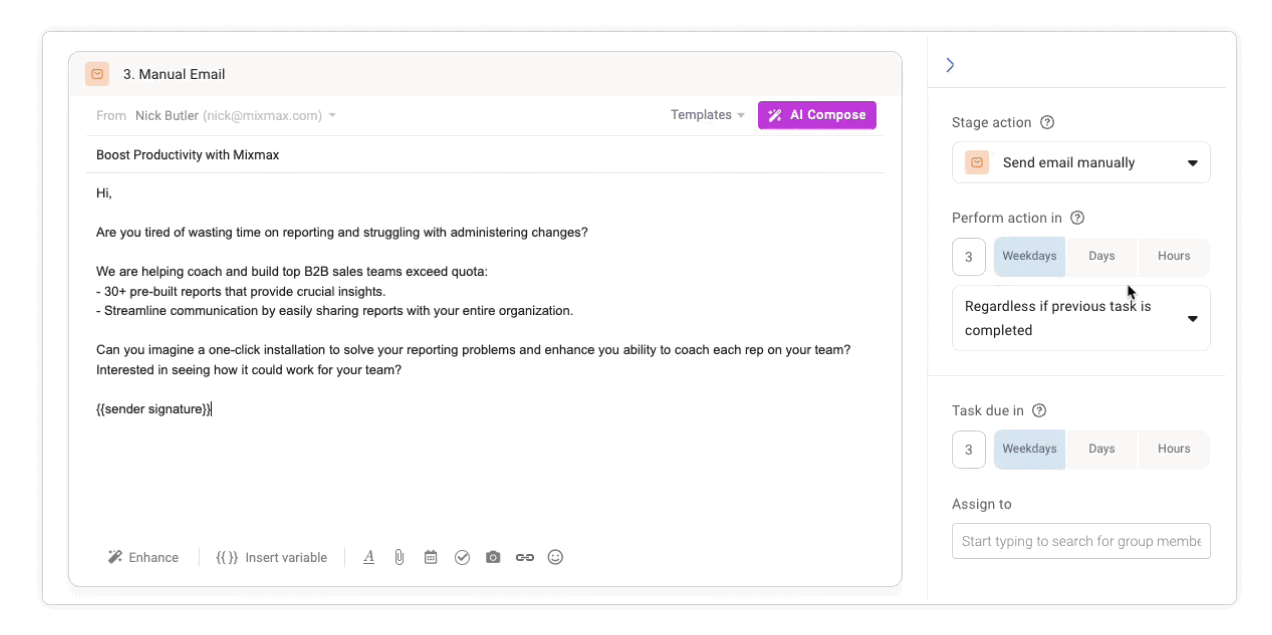
2️⃣ Your daily send limit now appears when adding recipients.
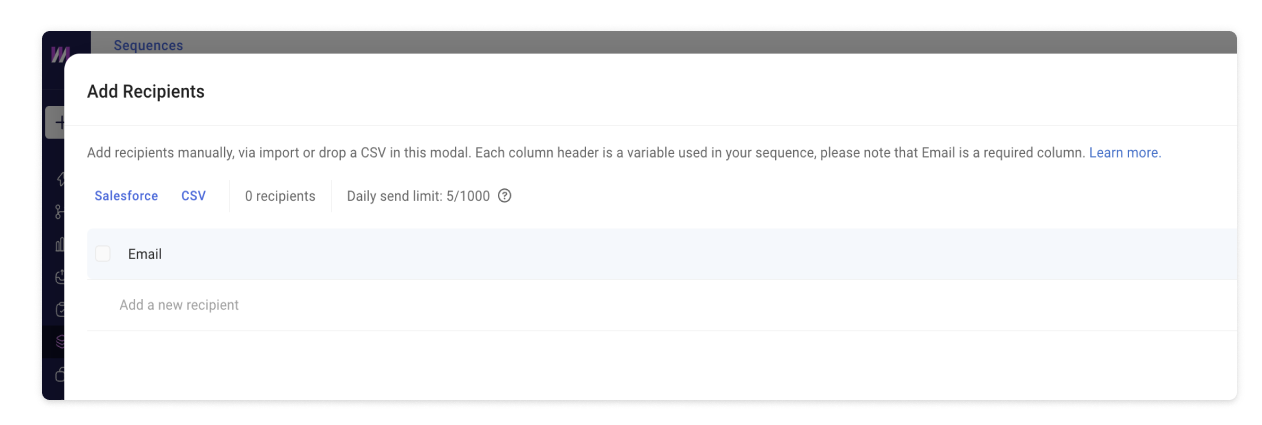
More detailed call reporting
From monitoring recent calls to analyzing performance across the team, our call reporting makes it easier to maximize your impact. You now have access to a powerful new call status filter, giving sales leaders the insight needed to coach your team and achieve quota.
📈 Access your team's high-level call activity with more detail.
✅ Review calls based on the call completion status.
📖 Read call notes from your reps directly within the report.
.png?width=750&height=391&name=Call%20Reporting%20(1).png)
View contact details in more places
Context is key when it comes to personalized outreach. So, before you dive into your next task, you can quickly access essential information about your prospect or customer from more places than before.
🕵🏼 Find contact details in: Live Feed and Outbox and Reports, including the Sequences, Customer, and Message reports. You will also find them from within the sequence recipients list.
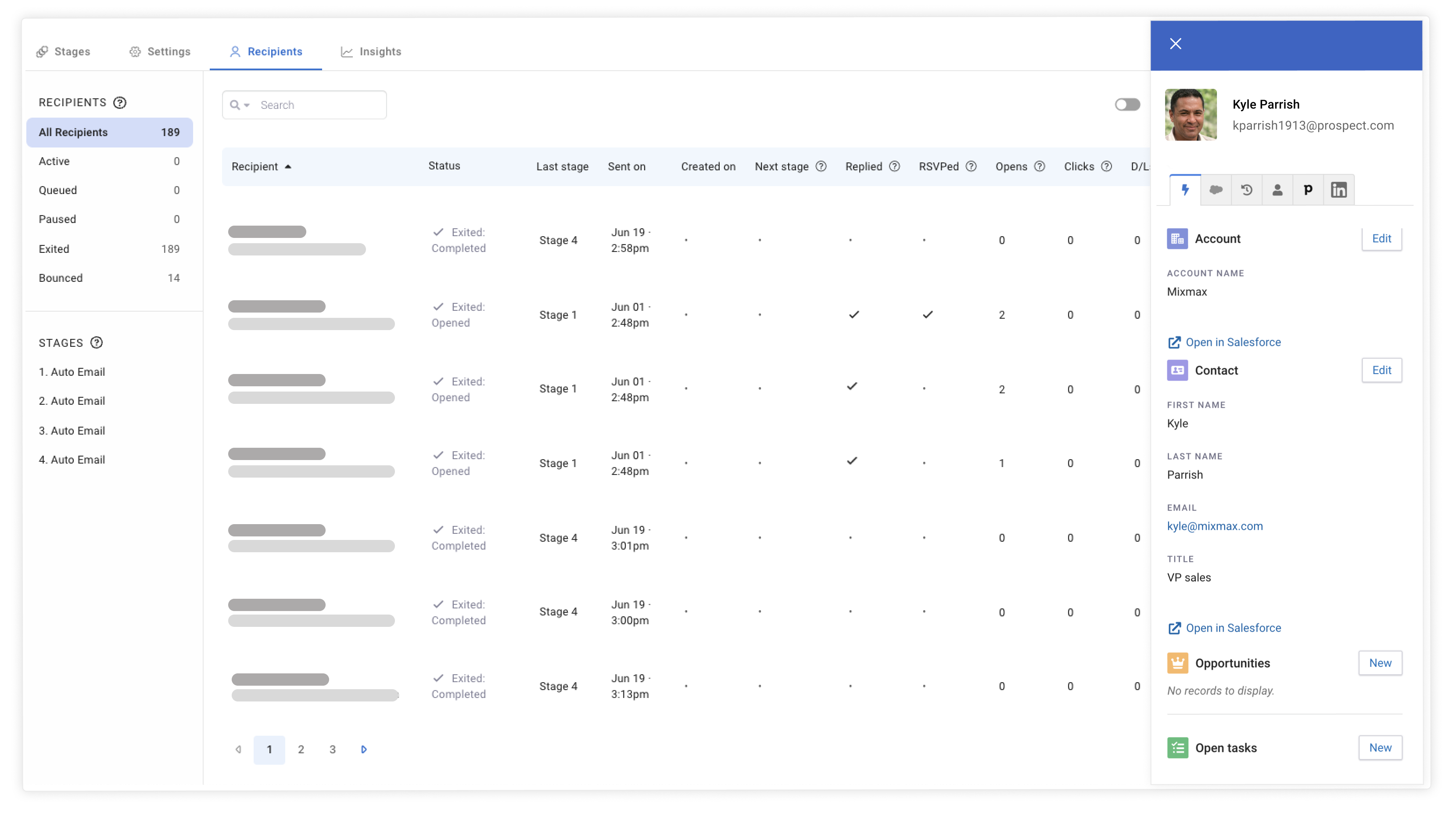
Tip of the month: increase meeting attendance with meeting reminders
Stay on top of upcoming prospect and customer meetings without any extra work. Use one-click scheduling to set up meetings with auto-reminders to boost attendance rates. To set up an automatic meeting reminder:
1️⃣ Head over to any of your Meeting Templates and scroll down to “Automation.”
2️⃣ Customize the message and set what day/time it should send before the meeting date.
3️⃣ Make sure to turn the scheduled message ON in the top right corner.
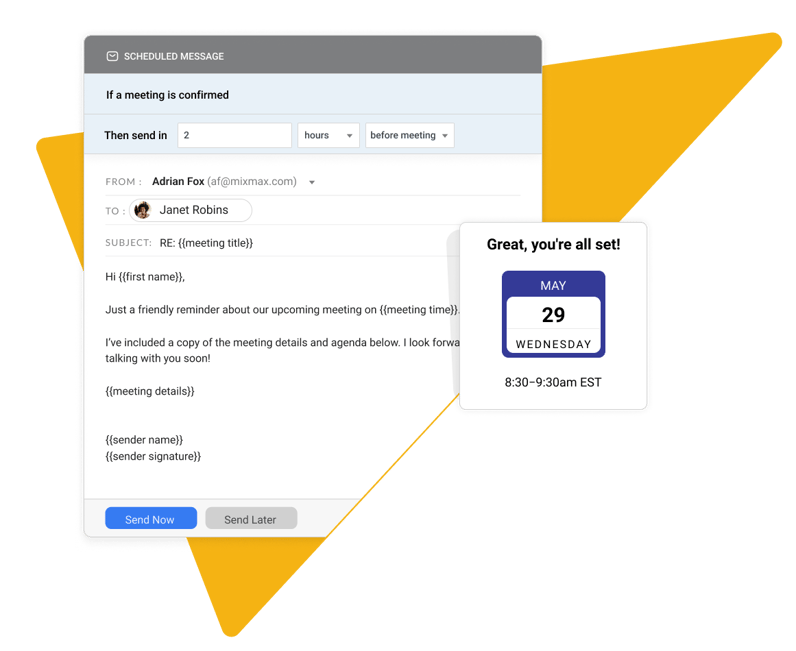

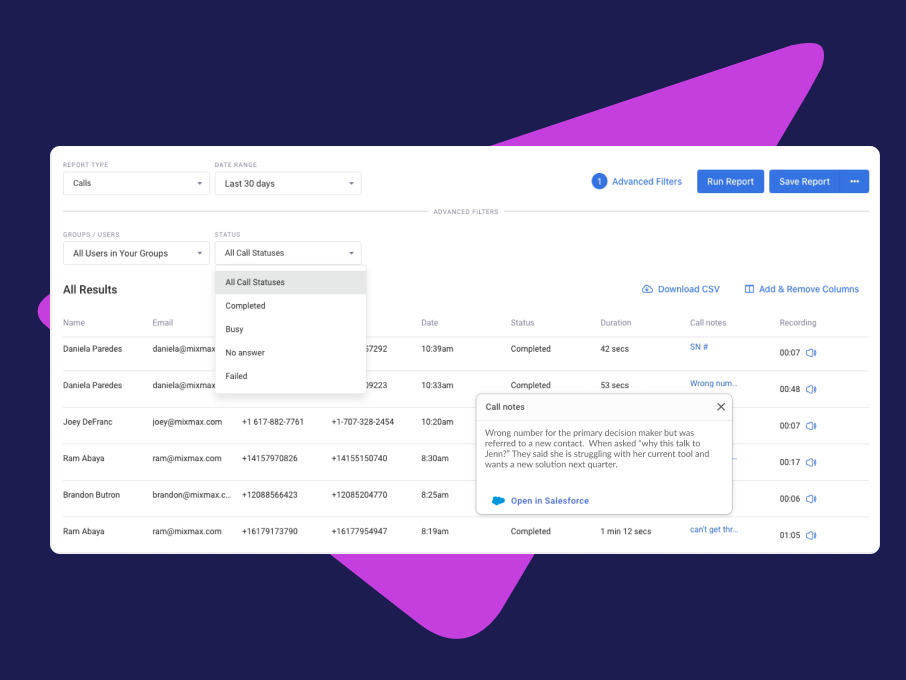
.png?width=450&height=250&name=Episode%20Graphic%20(1).png)
