Mixmax's one-click Polls and Surveys make it easy to get quick, direct, and structured replies back from your recipients.
Polls enable you to ask a question and have the recipients pick one option among several. They’re great for quick answers to simple questions, because your recipients don’t need to write a reply. They just click a button, and their response is sent directly back to you.
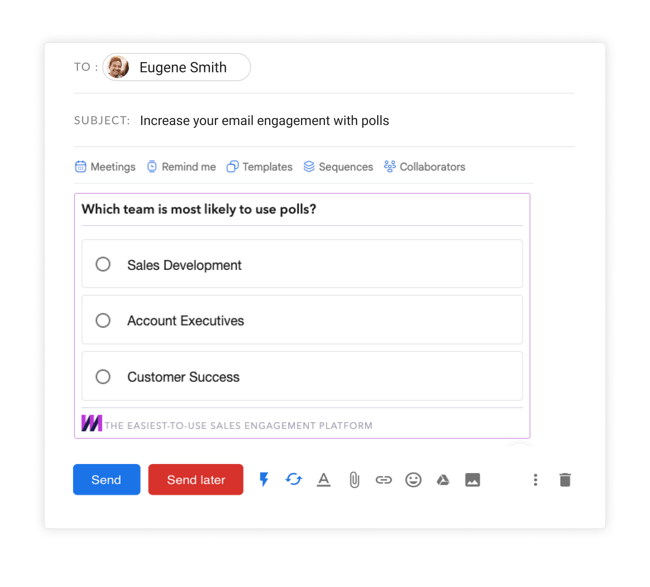 Q&A Surveys help you ask focused questions and make it easy for recipients to respond to your questions using free-form text. When a recipient answers your survey, you receive the response immediately via email. They’re great for customer support, dealing with suppliers, or just getting straight answers.
Q&A Surveys help you ask focused questions and make it easy for recipients to respond to your questions using free-form text. When a recipient answers your survey, you receive the response immediately via email. They’re great for customer support, dealing with suppliers, or just getting straight answers.
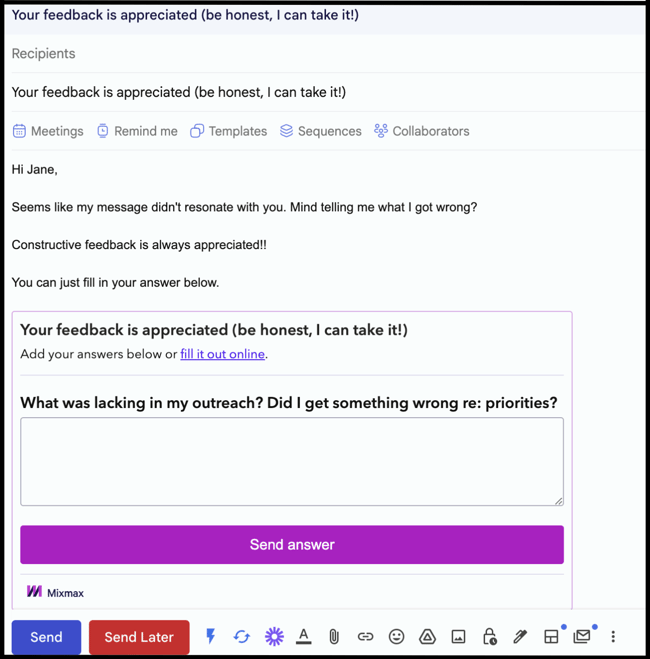
How it works
To add a Poll or a Q&A Survey, start by going to the Mixmax icon at the bottom of your Gmail Compose window. You’ll see a menu of Mixmax apps that can insert enhanced content into your message. In this menu, select Poll or Q&A Survey.
You can also type "/poll" or "/survey" as a shortcut.
.png?width=650&height=406&name=Polls%20and%20surveys%20app%20Mixmax%20(1).png)
By clicking on "Poll" or "Survey," it will bring up a new window for you to add your options.
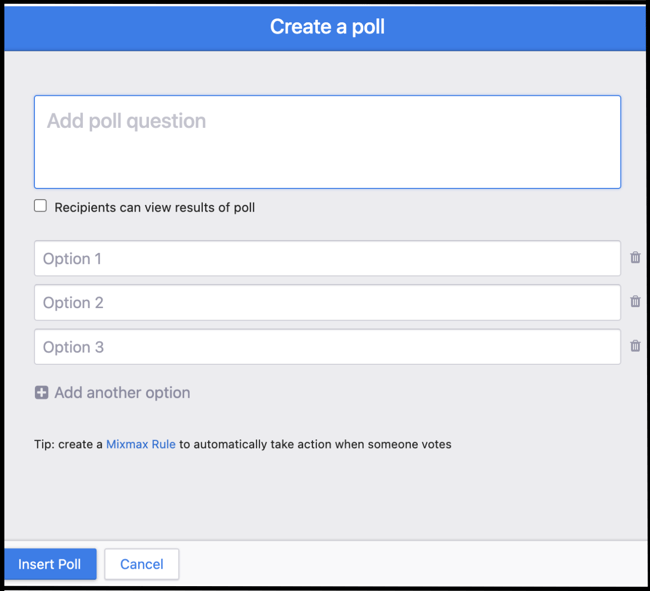
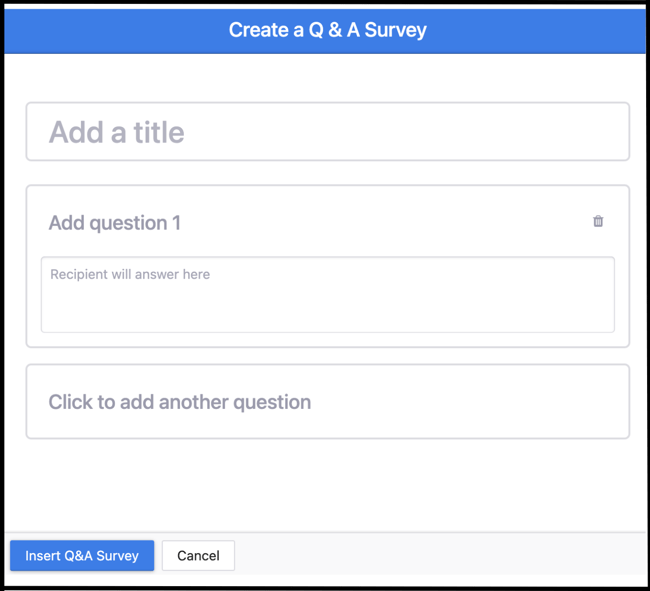
Once you’re done, click Insert Poll or Insert Survey and it’ll appear right in your message.
Your recipient will be able to vote on a poll and answer a survey directly in their email.
When a recipient votes on your poll or fills out your survey, you’ll receive the response immediately via email.
Install Mixmax for free to try it out all the neat email enhancement features.

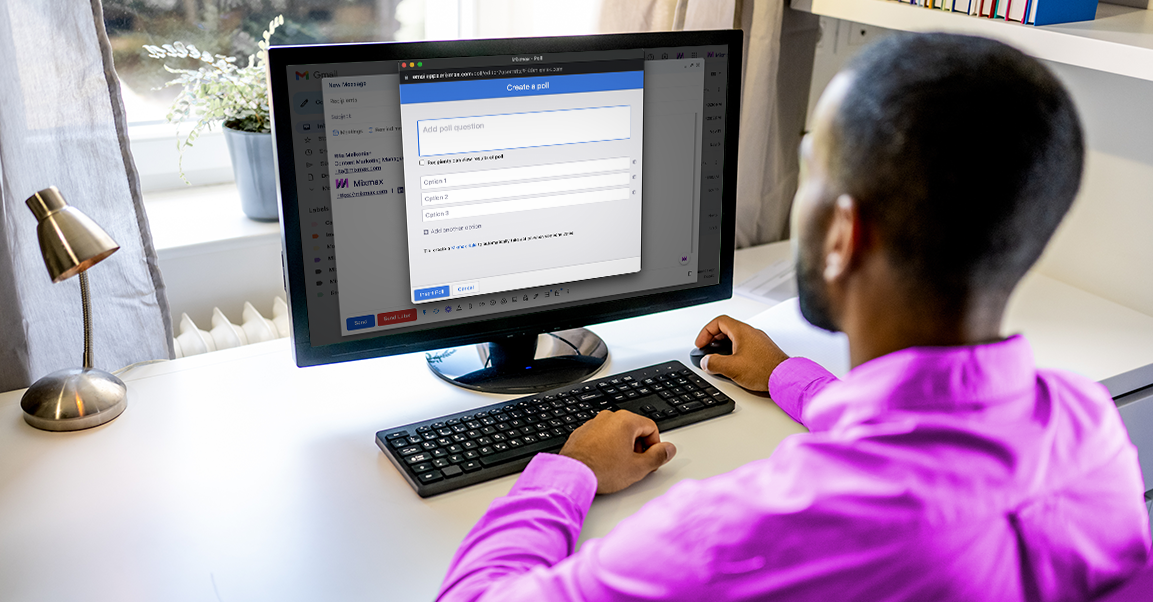

.png?width=450&height=250&name=Episode%20Graphic%20(1).png)
