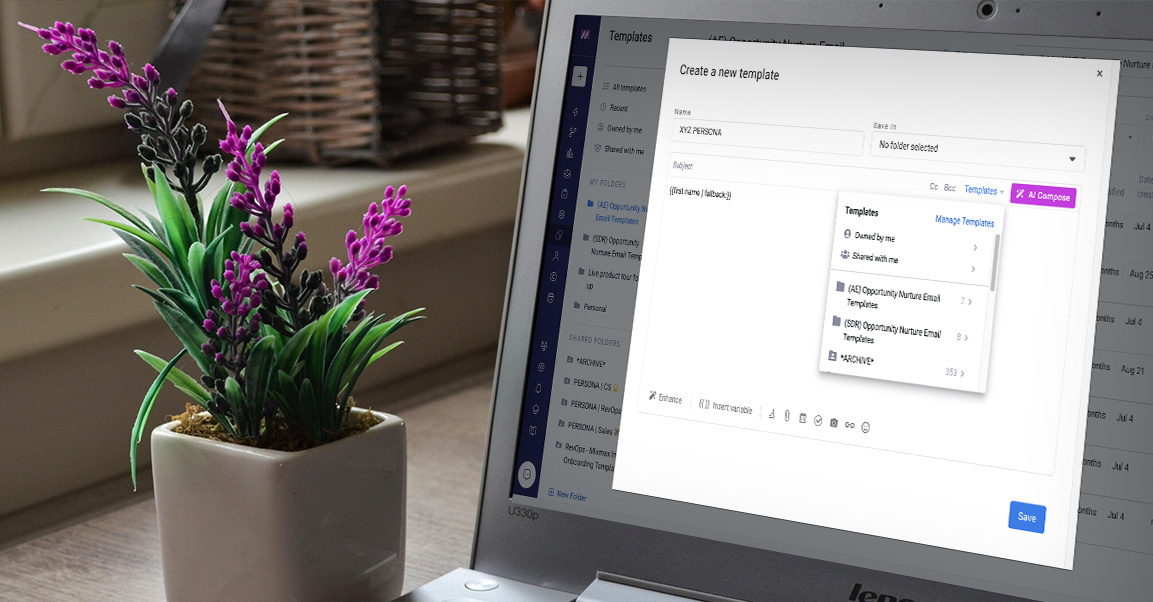If you find yourself typing the same email over and over, templates are your new best friend. Whether you’re a salesperson trying to engage prospects or a customer success manager trying to book a QBR meeting, templates can bring consistency to your emails, help you save time, and increase productivity.
You can create and save templates to Mixmax in two ways. The first is by composing a new email, scrolling over the template button in the bottom toolbar of your Mixmax compose window, and clicking Save this message as a template.
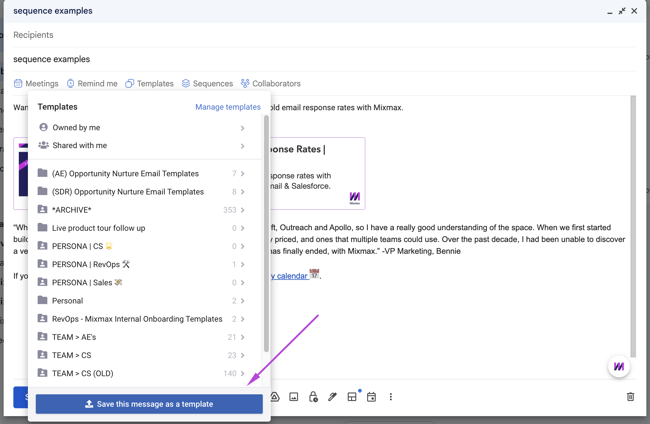
The other option is to create templates from the Mixmax dashboard. Just click on Mixmax within your Gmail toolbar and your dashboard will open in a new tab. Next, go to the Templates section, and select +New Template. You can also edit existing templates from the dashboard.
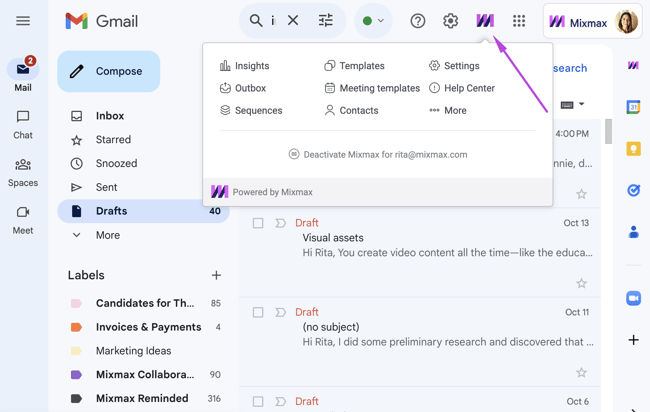
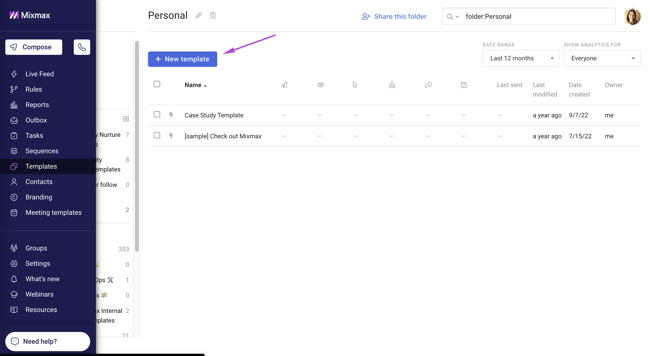
Once you’ve saved a template, you can use it immediately. Just click on the Templates button in the toolbar (or type a semicolon in the body of the email), choose your template, and it’ll appear right in your email. It’s as simple as that to save yourself the time it’d take to create each email from scratch.
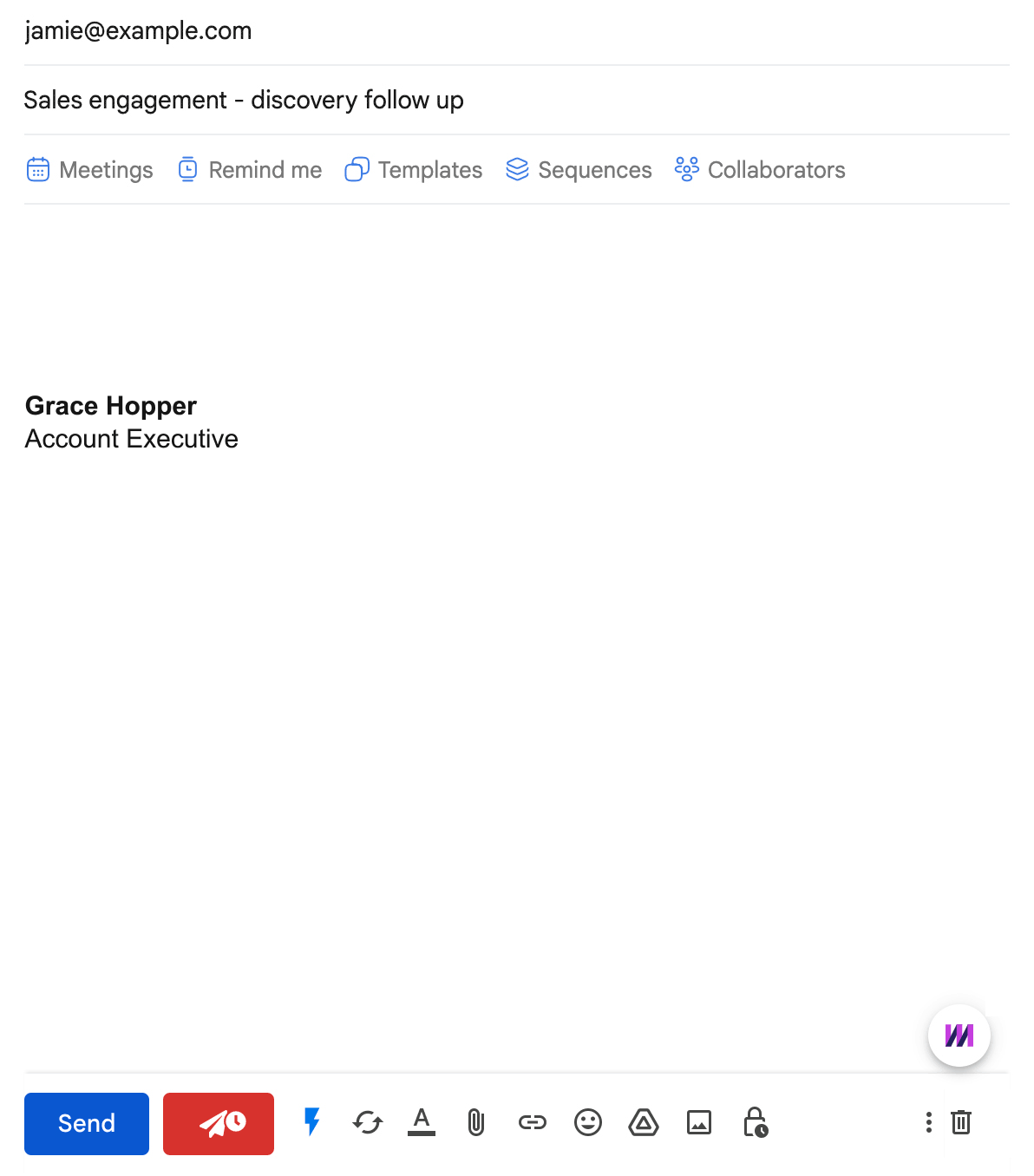
You can also share your winning templates with your team to promote collaboration and win more deals. Simply click on "Share this folder" in the Mixmax app and invite users or groups.
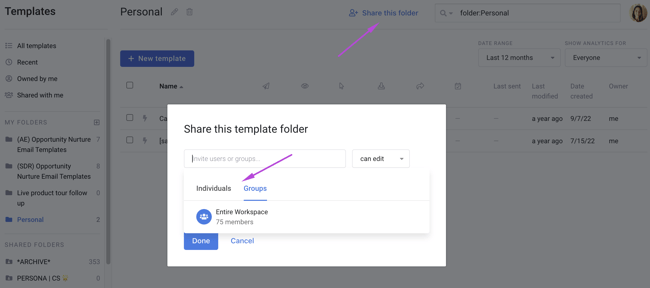
Ready for the next step? Install Mixmax for free to create custom branded templates that help you stand out in people’s inboxes.